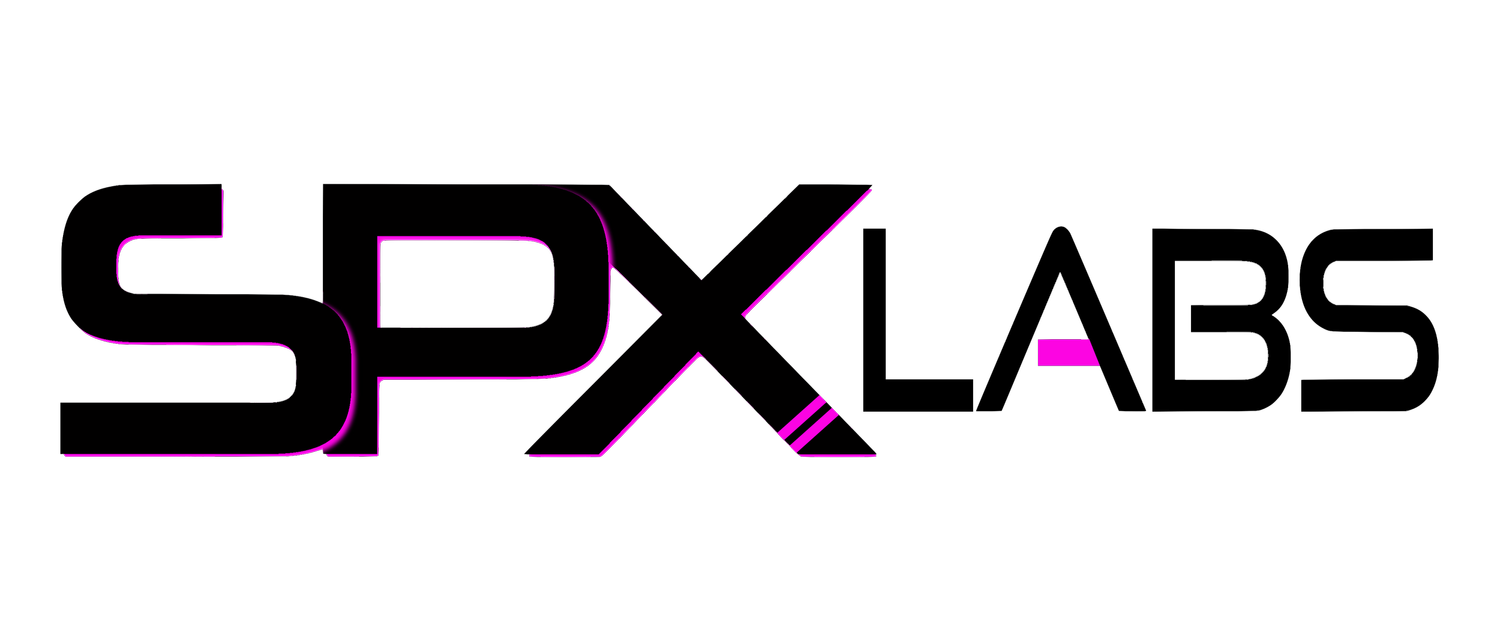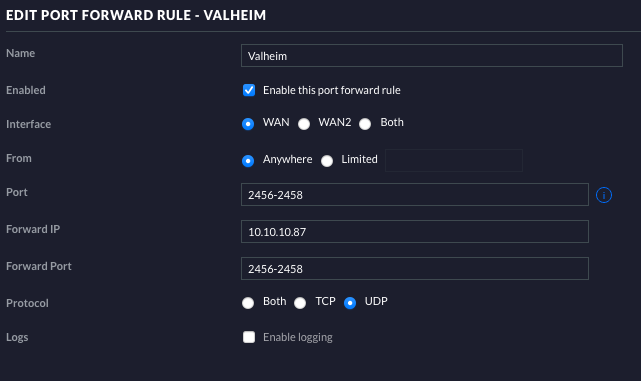Unraid Valheim Dedicated Server
/This is a guide to setup a Valheim dedicated server within Unraid 6.9+. It is thankfully pretty simple to do. Let’s jump straight in.
Server Requirements
The server requirements are very low and because I am running Valheim as a container I chose not limit the resources available to it and let it use whatever it needs on demand. The developers recommend a Quad Core CPU and 2GB of RAM.
My Server Specs
My server is clearly overkill but it doesn’t just host Valheim, it does other things too.
CPU: Intel Xeon 1230 v5 4 cores 8 threads @3.40Ghz
RAM: 32GB DDR4 ECC 2133Mhz
Guide
This guide assumes you have already installed the Community Apps plugin for Unraid and know how to port forward on your router.
Download and Install ich777’s Valheim container
When you are allowed to edit the server make the following changes
Network Type: br0
Fixed IP Address: 192.168.1.69
Validate Installation: true
Server Name: SPX Labs Valheim Server
World Name: Dethklok
Server Password: unraidRules (must be a minimum of 5 characters)
Done, wait several minutes for the server to become available
On your game client Join the server by IP 192.168.1.69:2456
Here is a rough visual guide.
Everything you see highlighted below are all the changes I made during the first time setup!
How to get your friends to join?
The simplest way would be to give them your WAN IP Address. If you Google search “What is my IP” Google will provide you with your IP address. In my case, google says my WAN IP address is 198.49.23.144
Your friends will then Join the server by IP 198.49.23.144:2456
Don’t forget to port forward 2456 so your friends can play
Below is an example of the ports 2456-2458 being forwarded to my physical local Valheim Server
How to setup a domain name instead of IP address?
This is a bit more complex but I’ll show you how I have it setup while using Google Domains. I already own the domain name “spxlabs.com”. So setting it up is pretty simple for me. You can buy a domain for $12 a year from Google if you want. There are cheaper alternatives and the setup should be pretty similar.
First
I need to setup Google Domains to forward the DNS name to my WAN IP address. I want my friends to be able to type in the the name below to play on my server.
valheim.spxlabs.com
In Google DNS I will need to edit the following items.
Second
Now we can confirm on the same page that Google is now forwarding valheim.spxlabs.com to my WAN IP address. Note: it can take up to 48 hours for this to work but usually it works within about an hour.
Test
Let’s see if it all works meow.
Troubleshooting
Incompatible Version
Make sure you set “Validate Installation” to true the very first time you setup the server. That should fix this issue.
Disconnecting after prompting for password
Verify the IP address is correct and the correct ports are forwarded
Conclusion
If you have any questions feel free to ask and I will do my best to answer them. If not, enjoy!